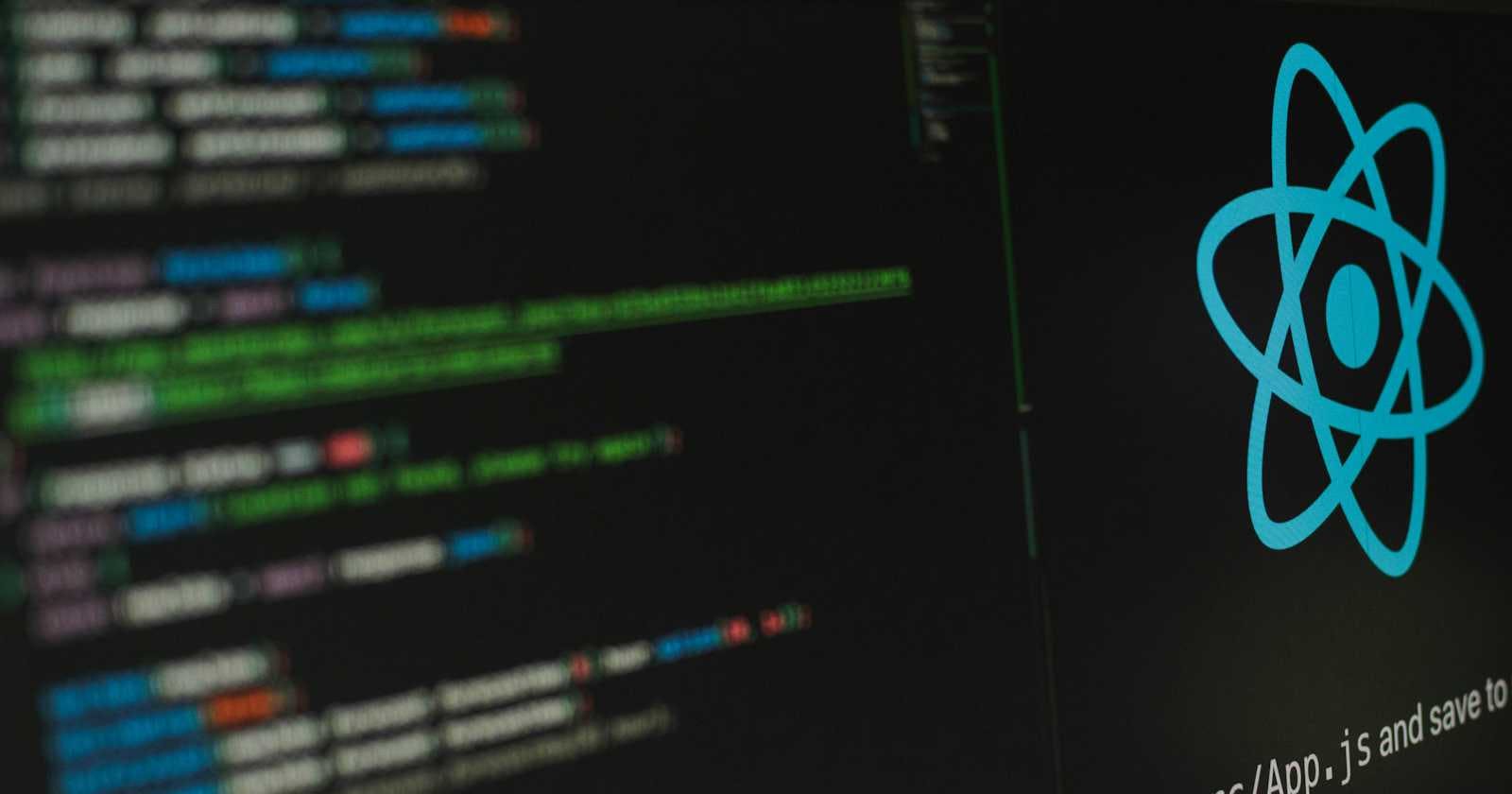Photo by Lautaro Andreani on Unsplash
Title: Implementing State Persistence in React.js Using Local Storage
Introduction
In modern web applications, maintaining the state of components is crucial for providing a seamless user experience. However, when users refresh the page or navigate away and return, the state is typically lost. To overcome this challenge, we can leverage the power of local storage in React.js to achieve state persistence. In this article, we will explore how to implement state persistence in React.js using local storage, enabling us to preserve and restore component state even after page refreshes or browser closures.
Understanding Local Storage in React.js
Before diving into the implementation details, let's first understand the concept of local storage in the context of React.js. Local storage is a browser feature that allows web applications to store key-value pairs locally on the user's device. The stored data remains persistent even when the browser is closed or the page is refreshed. This feature provides a convenient and reliable mechanism for storing small amounts of data securely and efficiently.
Implementing State Persistence with Local Storage
- Creating a React.js Component
First, we select or create a React.js component where we want to implement state persistence. For the purpose of this article, we will use a simple "Counter" component that increments a value when a button is clicked.
In the component's return statement, we display the current count value and provide a button to increment the count.
import React, { useState } from 'react';
const MyCounterComponent = () => {
return (
<div>
<h1>Counter</h1>
<p>Count: {count}</p>
<button onClick={incrementCount}>Increment</button>
</div>
);
};
export default MyCounterComponent;
If you do this you should have a simple button on your Ui that increases when clicked.
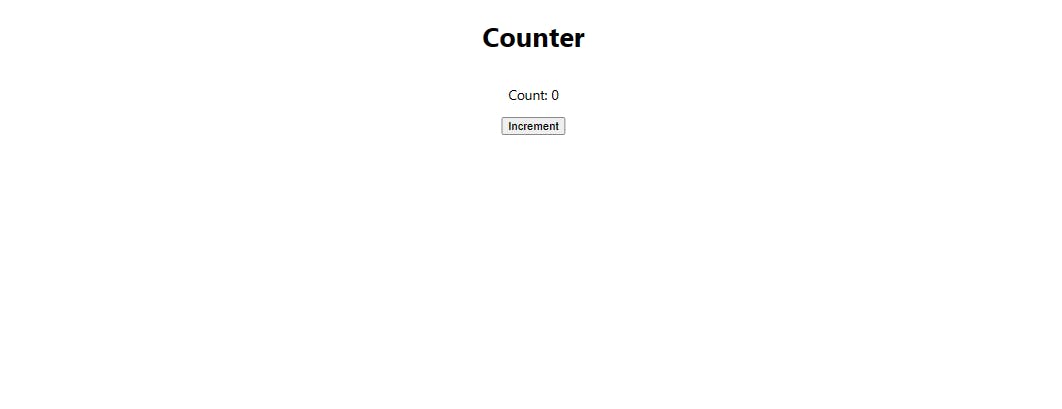
- Initialize state and update functions: Inside the component, we define the state (count, setCount) using the useState hook. Additionally, we will then create a function to update the state when the button is clicked. Here's an example:
import React, { useState } from 'react';
const MyCounterComponent = () => {
const [count, setCount] = useState(0);
const incrementCount = () => {
setCount(count + 1);
};
return (
<div className='coutercomponent'>
<h1>Counter</h1>
<p>Count: {count}</p>
<button onClick={incrementCount}>Increment</button>
</div>
);
};
export default MyCounterComponent;
At this point, if we click the increment button the state is updated, and the counter changes to different values.
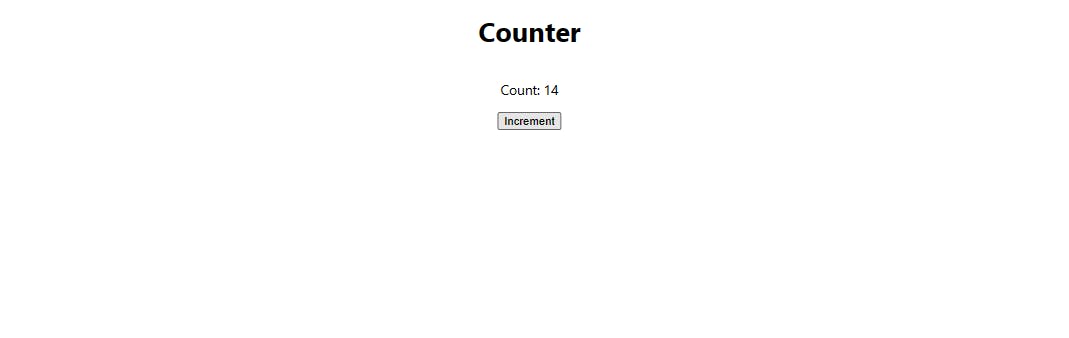
However, the state does not persist, if we refresh the page or exit the tab or the entire browser we will lose the state value. i.e. our counter returns to Zero, to prevent this we then have to employ the service of our dear Local storage.
Retrieving and Updating the Component State: To get our revolutionary counter app working as desired, we will have to do a little modification to our useState hook.
import React, { useState, useEffect } from 'react'; const MyCounterComponent = () => { const [count, setCount] = useState(() => { const storedCount = localStorage.getItem('count'); return storedCount ? parseInt(storedCount) : 0; }); const incrementCount = () => { setCount(prevCount => prevCount + 1); }; return ( <div className='coutercomponent'> <h1>Counter</h1> <p>Count: {count}</p> <button onClick={incrementCount}>Increment</button> </div> ); }; export default MyCounterComponent;
In the modification, we initialized the state using a callback function in the useState hook. Inside the callback, we check if a stored count value exists in the local storage. If it exists, we parse it to an integer and set it as the initial state value. Otherwise, we set the initial state to 0.
- Handling Local Storage Interactions with useEffect / Saving State Changes to Local Storage
That's not all next we introduce the useEffect hook. The useEffect hook will be responsible for saving the count value to local storage whenever it changes. We use localStorage.setItem('count', count.toString()) to save the current count value as a string under the key 'count'. By providing [count] as the dependency array, we ensure that this effect runs whenever the count value changes. here is an example.
import React, { useState, useEffect } from 'react';
const MyCounterComponent = () => {
const [count, setCount] = useState(() => {
const storedCount = localStorage.getItem('count');
return storedCount ? parseInt(storedCount) : 0;
});
useEffect(() => {
localStorage.setItem('count', count.toString());
}, [count]);
const incrementCount = () => {
setCount(prevCount => prevCount + 1);
};
return (
<div className='coutercomponent'>
<h1>Counter</h1>
<p>Count: {count}</p>
<button onClick={incrementCount}>Increment</button>
</div>
);
};
export default MyCounterComponent;
Testing and Observing State Persistence
At this point, with the Counter component implemented, we can now test its state persistence. When the application runs, the component retrieves the count value from local storage, initializes it as the initial state, and displays it to the user. As the user interacts with the component and clicks the "Increment" button, the count value is updated and immediately reflected in the UI. Simultaneously, the updated count value is stored in local storage, ensuring that it persists across sessions. Even after refreshing the page or reopening the browser, the component retains its previous count value, demonstrating the effectiveness of our state persistence implementation.
Considerations and Best Practices
While local storage provides an effective solution for state persistence, it's important to consider a few key factors and follow best practices:
- Limitations of Local Storage
Local storage has limitations, such as a storage capacity of approximately 5MB. It's crucial to be mindful of the data being stored and avoid storing excessive or sensitive information.
- Data Validation and Error Handling
When working with local storage, it's essential to implement data validation to ensure that the stored data is valid and usable. Additionally, incorporating robust error handling mechanisms can help address any unexpected scenarios that may arise during the retrieval or storage processes.
Conclusion
There you have it, congratulations you just built the world's best counter app ever!
Together we've been able to implement state persistence in React.js using local storage. This is a powerful technique that enhances user experience by preserving the component state even after the page refreshes.