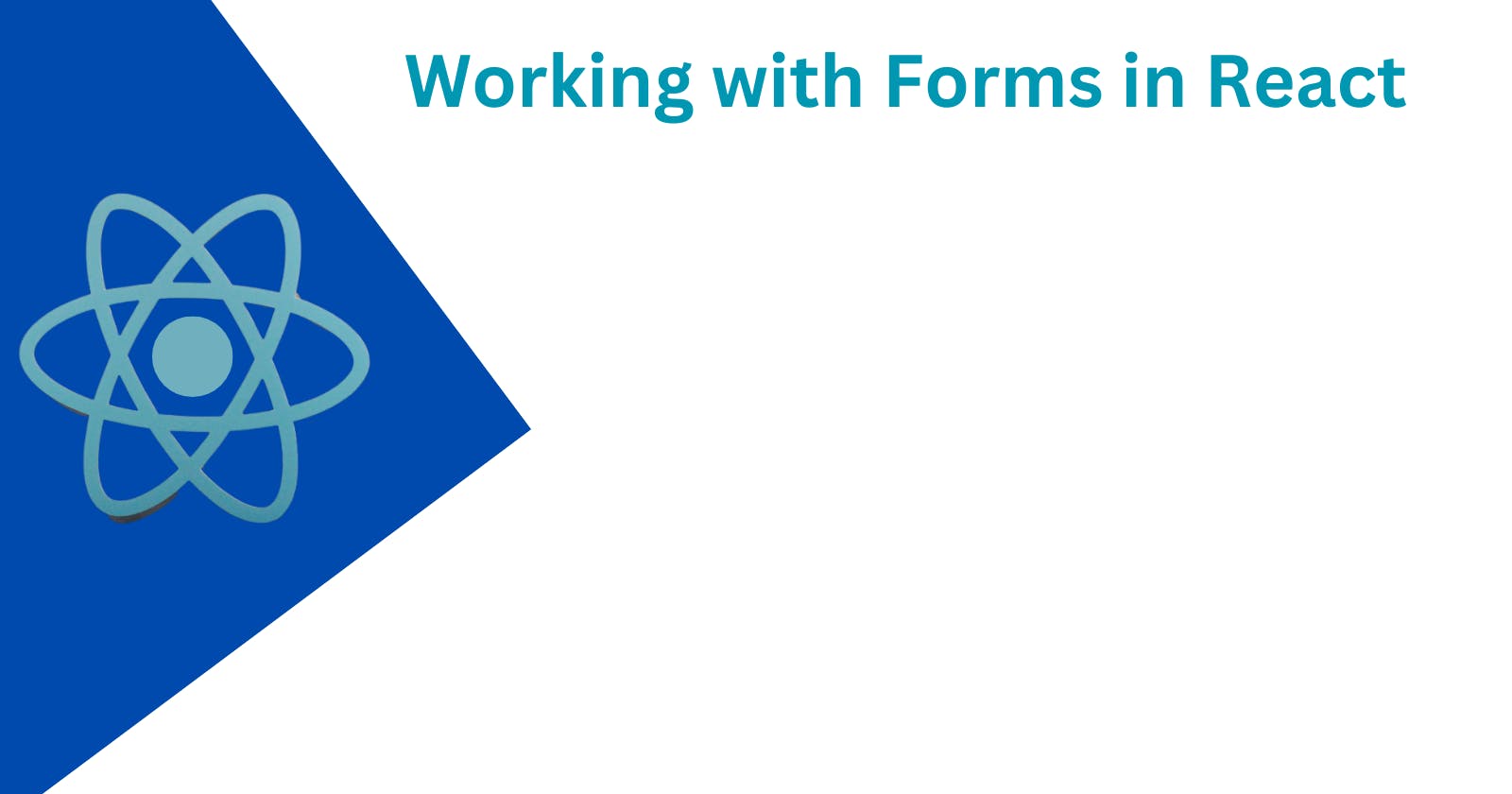Introduction
React is a popular JavaScript library used for building user interfaces, and it provides a convenient way to handle forms. Forms are an essential part of many web applications as they allow users to input data and interact with the application. In this article, we will explore various techniques and best practices for working with forms in React.
Setting Up a Form
To begin working with forms in React, we need to set up a form component. In React, forms are typically represented as components that manage their own state. This approach allows us to handle user input and manage the form's data effectively.
Creating a Form Component
To create a form component, we start by defining a class or a functional component. Let's look at an example of a basic form component in React:
import React, { useState } from 'react';
function MyForm() {
const [formData, setFormData] = useState({});
const handleChange = (event) => {
const { name, value } = event.target;
setFormData((prevFormData) => ({
...prevFormData,
[name]: value,
}));
};
const handleSubmit = (event) => {
event.preventDefault();
// Handle form submission
};
return (
<form onSubmit={handleSubmit}>
<label>
Name:
<input
type="text"
name="name"
value={formData.name || ''}
onChange={handleChange}
/>
</label>
<button type="submit">Submit</button>
</form>
);
}
export default MyForm;
In this example, we use the useState hook to define a formData state variable. We also define two event handlers: handleChange and handleSubmit. The handleChange function updates the formData state whenever the input fields change, and the handleSubmit function handles the form submission.
The handleChange function uses the event.target property to get the name and value of the input field that triggered the change event. It then updates the formData state using the spread operator to merge the previous form data with the new value.
Rendering Form Inputs
Within the form component, we render different input elements based on the requirements of the form. React provides various types of form inputs, such as text inputs, checkboxes, radio buttons, dropdowns, and more. Here's an example of rendering a few different types of form inputs:
return (
<form onSubmit={handleSubmit}>
<label>
Name:
<input
type="text"
name="name"
value={formData.name || ''}
onChange={handleChange}
/>
</label>
<br />
<label>
Email:
<input
type="email"
name="email"
value={formData.email || ''}
onChange={handleChange}
/>
</label>
<br />
<label>
Gender:
<select name="gender" value={formData.gender || ''} onChange={handleChange}>
<option value="">Select</option>
<option value="male">Male</option>
<option value="female">Female</option>
<option value="other">Other</option>
</select>
</label>
<br />
<label>
Subscribe to newsletter:
<input
type="checkbox"
name="newsletter"
checked={formData.newsletter || false}
onChange={handleChange}
/>
</label>
<br />
<label>
Preferred color:
<input
type="radio"
name="color"
value="red"
checked={formData.color === 'red'}
onChange={handleChange}
/> Red
<input
type="radio"
name="color"
value="blue"
checked={formData.color === 'blue'}
onChange={handleChange}
/> Blue
<input
type="radio"
name="color"
value="green"
checked={formData.color === 'green'}
onChange={handleChange}
/> Green
</label>
<br />
<button type="submit">Submit</button>
</form>
);
In this example, we use different input elements such as input, select, and checkbox to capture various types of user input. The value attribute of each input element is set to the corresponding property in the formData state, and the onChange event is handled by the handleChange function.
Handling Form Submission
When the user submits the form, we need to handle the form submission and perform any necessary actions, such as sending data to a server or updating the application state. In the previous examples, we defined the handleSubmit function, which prevents the default form submission behavior using event.preventDefault(). You can add your custom logic within this function to handle the form submission.
Validating Form Input
Form validation is an important aspect of working with forms. React provides several ways to implement form validation, including using libraries like Formik or Yup. Alternatively, you can implement custom validation logic within your form component.
Here's an example of adding basic form validation using the built-in HTML5 validation attributes and custom error messages:
const [errors, setErrors] = useState({});
const validateForm = () => {
const { name, email } = formData;
const newErrors = {};
if (!name) {
newErrors.name = 'Name is required';
}
if (!email) {
newErrors.email = 'Email is required';
} else if (!/\S+@\S+\.\S+/.test(email)) {
newErrors.email = 'Invalid email format';
}
setErrors(newErrors);
return Object.keys(newErrors).length === 0;
};
const handleSubmit = (event) => {
event.preventDefault();
if (validateForm()) {
// Handle form submission
}
};
// ...
return (
// ...
);
In this example, we add a validateForm function that checks if the required fields (name and email) are filled and validates the email format using a regular expression. If there are any validation errors, we update the errors state and display the corresponding error messages.
By calling validateForm within the handleSubmit function, we ensure that the form is only submitted if it passes the validation.
Conclusion
Working with forms in React involves setting up a form component, handling user input, rendering different form inputs, and handling form submission. React provides a straightforward and efficient way to manage form state and handle form validation. By leveraging the techniques and best practices discussed in this article, you can build robust and interactive forms in your React applications. Remember to adapt these techniques based on the specific requirements of your application, and explore additional resources and libraries available in the React ecosystem to enhance your form handling capabilities.